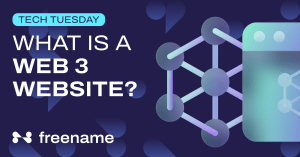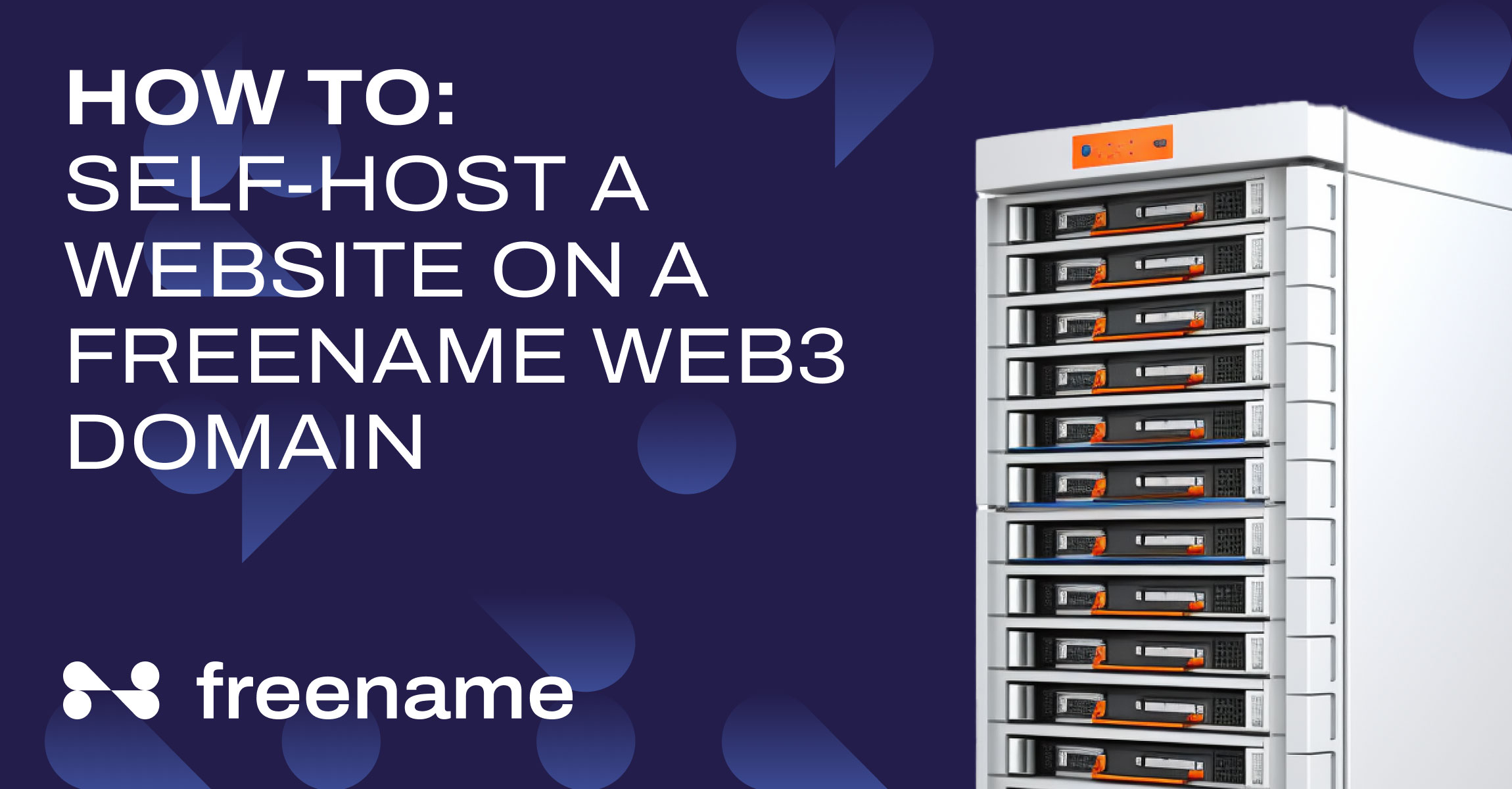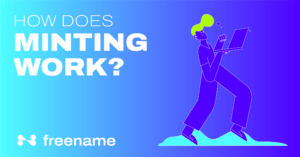How to Self-Host a Website on a Freename Web3 Domain
Welcome to the step-by-step guide on how to set up you own Website hosting on a Web3 Domain
Prerequisites
A Linux Server: Ensure you have a Linux server (like Ubuntu) with root or sudo access.Your Domain Name should be a registered domain name.DNS Configuration: The domain should point to the IP address of your server. This is done via an A record in your DNS settings.
The next steps will require you to use your terminal and run some commands.
1. Installing NGINX
Update Package List:
sudo apt update
Install NGINX:
sudo apt install nginx
Start and enable NGINX:
sudo systemctl start nginx
sudo systemctl enable nginx
2. Configuring NGINX for Your Domain
Create a Directory for Your Site:
sudo mkdir -p /var/www/yourdomain.yourtld/html
Set Permissions:
sudo chown -R $USER:$USER /var/www/cederico.metaverse/html
Create a Sample HTML File:
Edit a new file in this directory (/var/www/yourdomain.yourtld/html/index.html)
and add your HTML content.
Configure NGINX to Serve Your Site:
Create a new configuration file in /etc/nginx/sites-available/cederico.metaverse
and add the following:
server {
listen 80;
listen [::]:80;
root /var/www/cederico.metaverse/html;
index index.html;
server_name cederico.metaverse www.cederico.metaverse;
location / {
try_files $uri $uri/ =404;
}
}
Enable the file by creating a link:
sudo ln -s /etc/nginx/sites-available/yourdomain.yourtld /etc/nginx/sites-enabled/
Test NGINX Configuration:
sudo nginx -t
Reload NGINX:
sudo systemctl reload nginx
3. Adjusting the Firewall
if you have a firewall, allow traffic to NGINX:
sudo ufw allow ‘Nginx Full’
4. Testing your Website
Open a web browser and navigate to http://yourdomain.yourtld
You should see your static HTML page.
Additional Notes
SSL/TLS: Consider setting up SSL/TLS for secure HTTPS access. This can be done using Let’s Encrypt.
Custom HTML: Customize your /var/www/cederico.metaverse/html/index.html with the desired HTML content.
Domain Propagation: It may take some time for DNS changes to propagate.
This guide assumes a basic setup. Depending on your needs, you might want to explore advanced NGINX configurations, security enhancements, and performance optimizations.
Latest News:

Over 10k TLDs sold: Why You Should Buy Top Level Domains
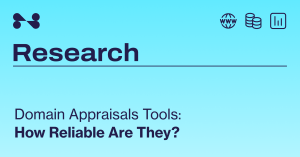
Domain Appraisals Tools: How Reliable Are They?
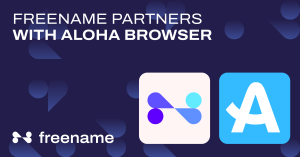
Freename and Aloha Browser Partnership