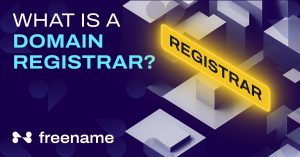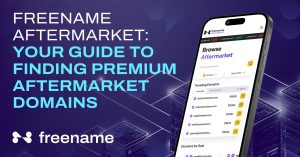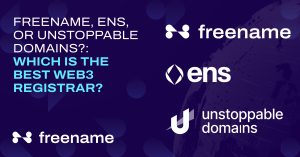How to set the "A" record on Freename Domains

Welcome to the guide on how to set your DNS “A” record, this will allow you to connect your website and make it reachable to any browser thanks to our DNS application.
1. Access your domains

Click “Domain list” by clicking on your profile and navigating the dropdown menu.
2. Manage your Domain

Once you find the domain you want to edit the DNS of, click on “Manage”.
3. Edit your DNS
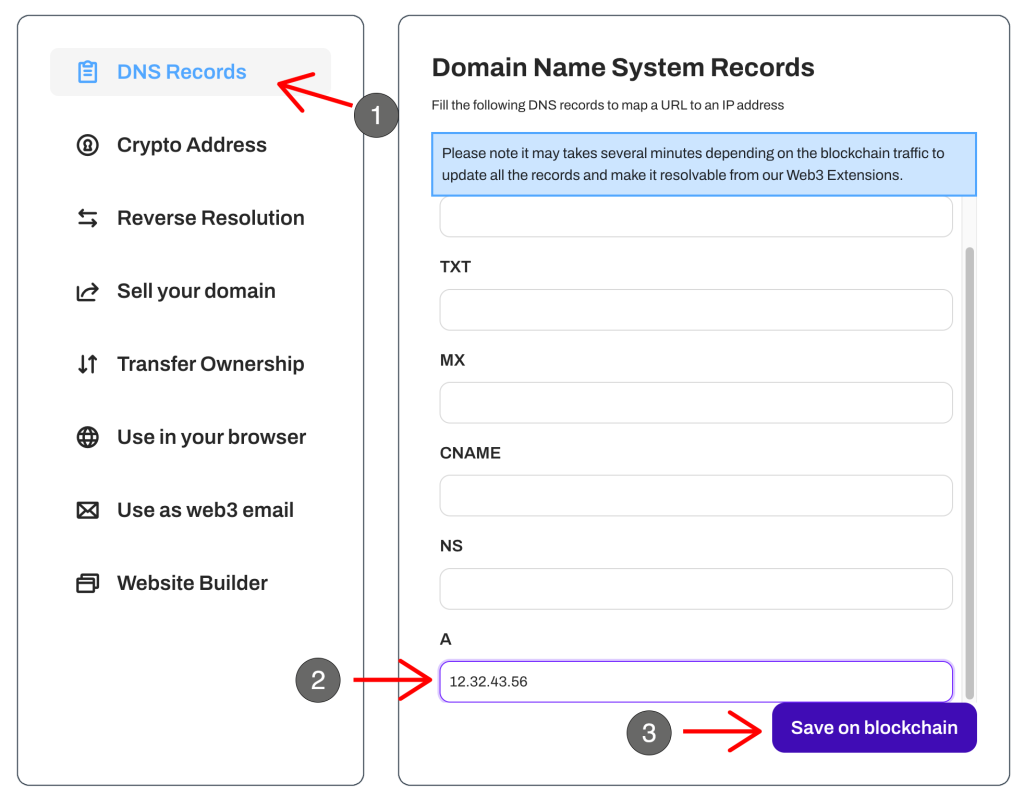
1. Access the “DNS Records” tab
2. Edit your “A” Record to point to your website ( or use 34.22.218.54 to point your domain to our Web3 Landing page)
3. Save on Blockchain